надо срочно сюда
что-нибудь добавить
Магазинам на OpenCart важно заранее подготовиться: научиться корректно рассчитывать и отображать НДС в заказе, а также передавать налоговые данные в платёжные системы (эквайринг).
Самые продаваемые в ноябре 2025 года шаблоны и дополнения: Gallery RB, Стриж: вход через соцсети, CartKeeper - хранение корзин, шаблон Yoga.

Онлайн магазины отличаются от оффлайн, но не во всём. К примеру, необходимость придержать часть товара, что бы временно был запас, или наоборот предоставление возможности потенциальным клиентам осуществить предзаказ товара, которого у вас нет на складе, но который можно быстро достать. Это тоже свойственно онлайн-магазинам.
Если рассматривать OpenCart, то там существует лишь два варианта подхода, которые применяются сразу для всех товаров: либо нельзя продавать больше, чем существует, либо можно в неограниченном количестве. Если рассматривать отдельные настройки товаров в плане предзаказа, то можно ещё отключить вычитание товара, но в этом случае вы не можете гарантировать, что товар не закажут в большом количестве и у вас не возникнут проблемы с нехваткой. Плюс количество придётся вручную корректировать.
Ещё существуют различные варианты как это можно вручную учитывать. Но проще всего придерживать товар и учитывать предзаказы с помощью модуля IMCanSaleZeroProduct. Рассмотрим простой пример. Допустим, у вас магазин техники и вам нужно придержать часть каких-то определённых ноутбуков. Также часть мониторов вы всегда можете быстро достать у поставщика и поэтому нет какой-то необходимости их хранить у себя в складе.
Рассмотрим как обе эти задачи можно быстро решить с помощью IMCanSaleZeroProduct. Сразу обращу ваше внимание, что для использования IMCanSaleZeroProduct в настройках самого магазина должен быть отключён предзаказ (а иначе какой смысл в модуле, если вы можете продавать товары без лимитов).
Задача 1. Придержать часть ноутбуков
1. Открываете список товаров и нажимаете кнопку редактировать для нужного ноутбука
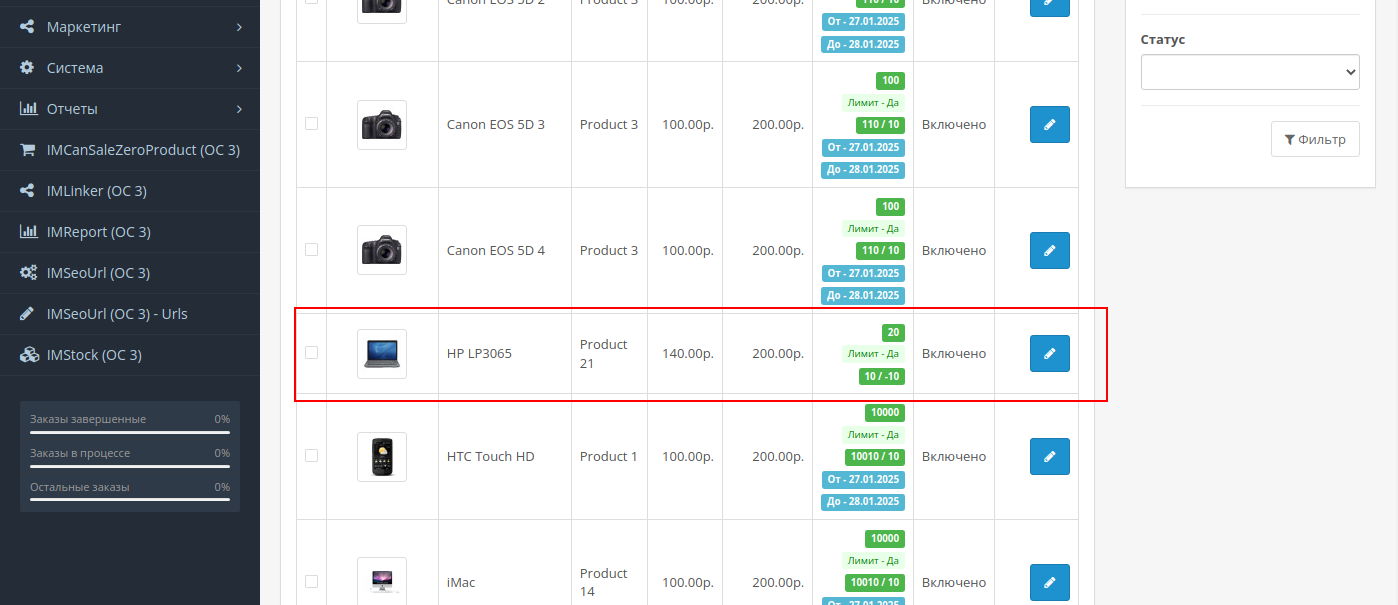
2. В карточке товара открываете вкладку Данные, включаете лимит, а также указываете со знаком минус нужное количество товаров (можно ещё даты задать и собственный комментарий по желанию).
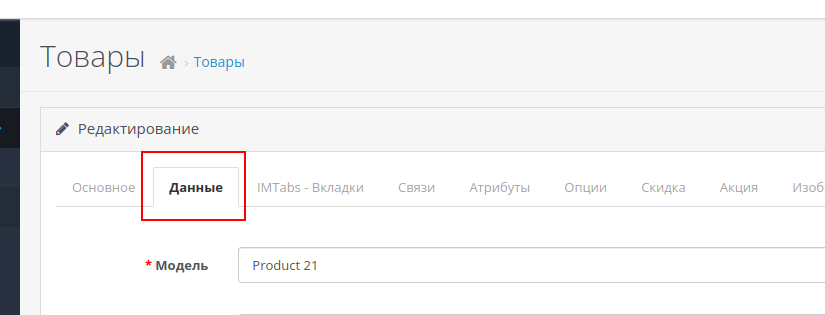
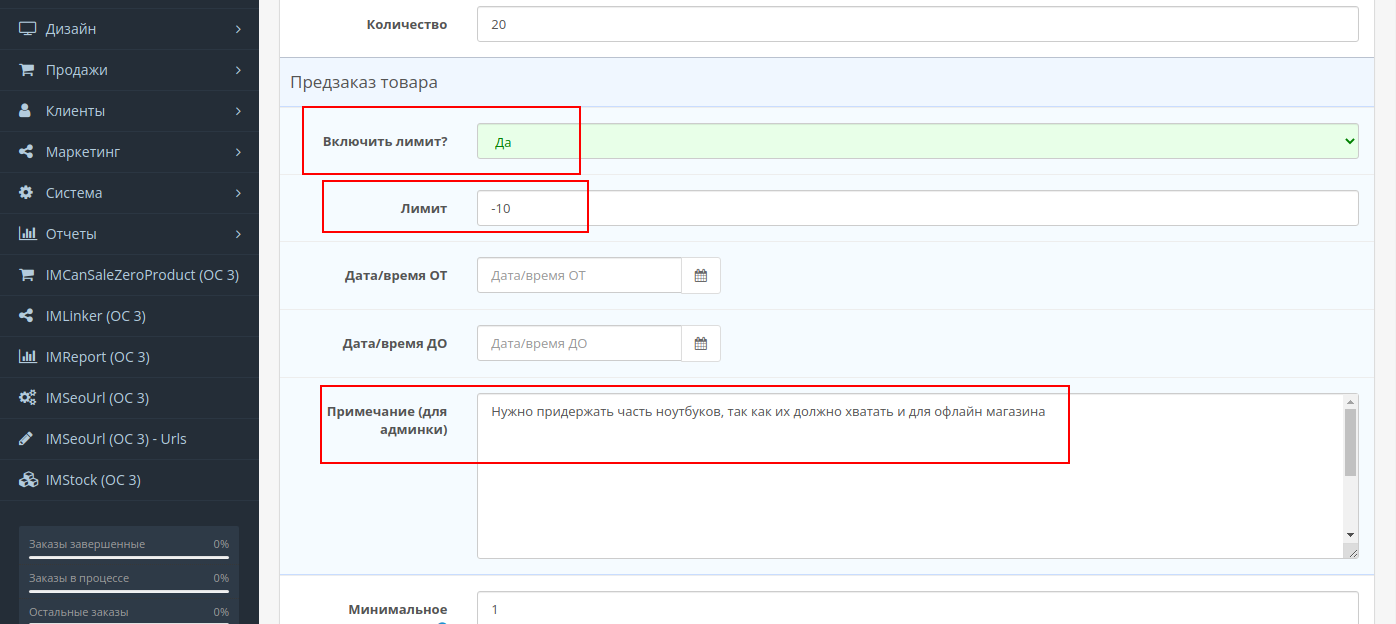
Собственно, все необходимые действия. Теперь 10 из 20 ноутбуков нельзя будет продать.
Задача 2. Возможность предзаказа мониторов
1. Также откройте список товаров и нажмите кнопку редактировать у нужного монитора
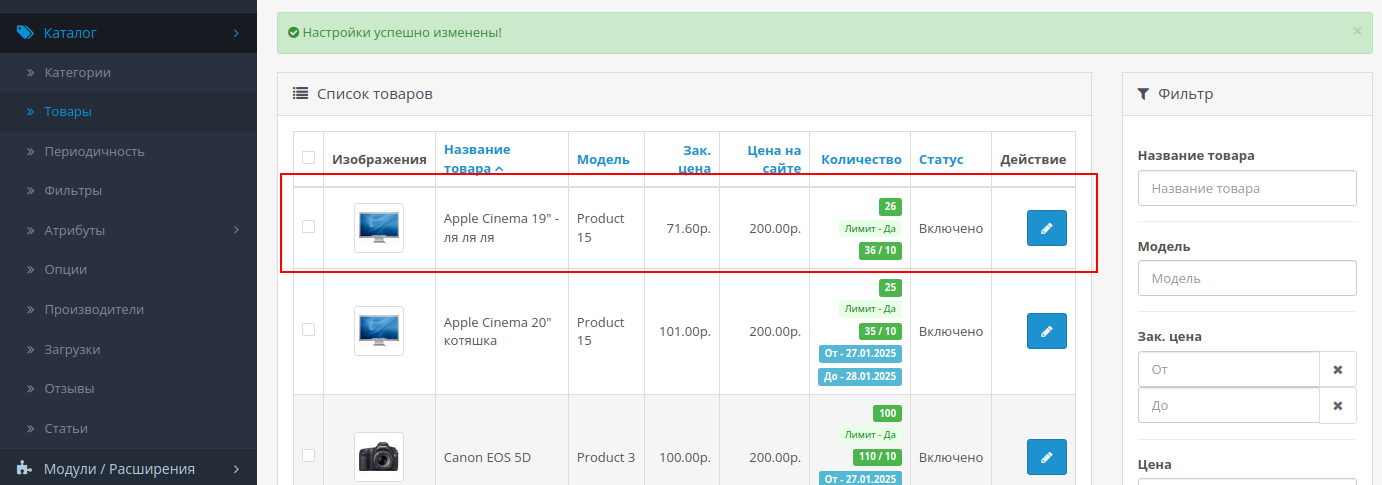
2. В карточке товара открываете вкладку Данные, включаете лимит, а также указываете со знаком плюс нужное количество товаров (можно ещё даты задать и собственный комментарий по желанию).
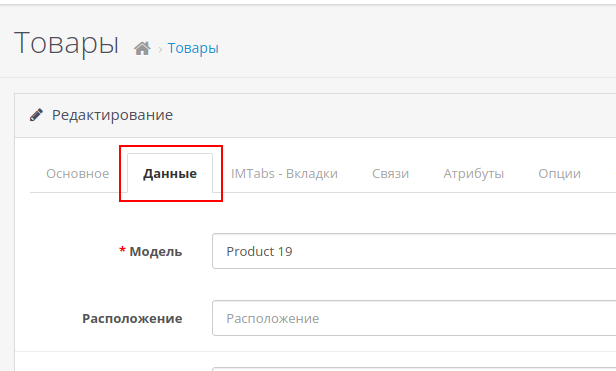
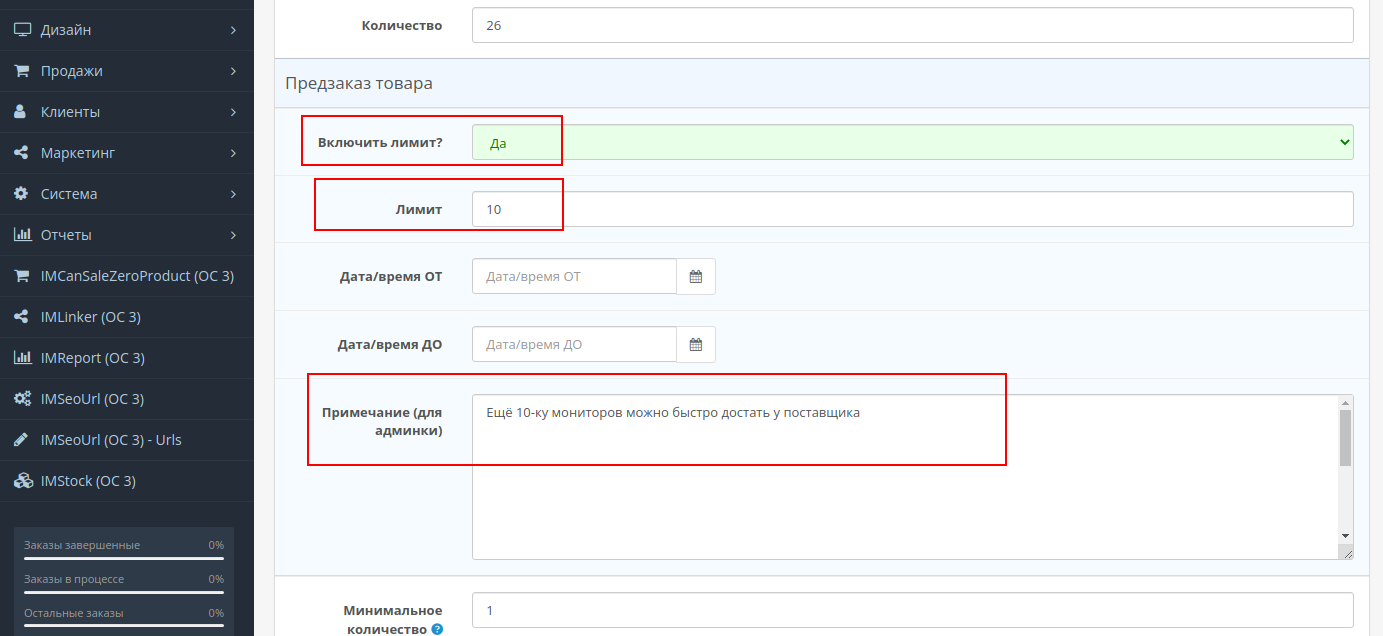
Собственно, все необходимые действия. Теперь вы можете продать на 10 мониторов больше. Как видите, модуль IMCanSaleZeroProduct позволяет быстро и гибко настраивать лимиты для каждого отдельного товара.