надо срочно сюда
что-нибудь добавить
Магазинам на OpenCart важно заранее подготовиться: научиться корректно рассчитывать и отображать НДС в заказе, а также передавать налоговые данные в платёжные системы (эквайринг).
Самые продаваемые в ноябре 2025 года шаблоны и дополнения: Gallery RB, Стриж: вход через соцсети, CartKeeper - хранение корзин, шаблон Yoga.

Вы можете установить код Google Analytics или код счетчика Яндекс, перейдя в раздел "Аналитика" в Панели управления вашего сайта. Существуют и другие способы установки кода на сайт, однако мы не будем их рассматривать, так как они достаточно сложны для неопытных пользователей Opencart и требуют внесения изменений в код движка, что не является наилучшим решением.
Для встраивания кода счетчиков Google Analytics или Яндекс.Метрика в панели управления Opencart, используйте следующие шаги:

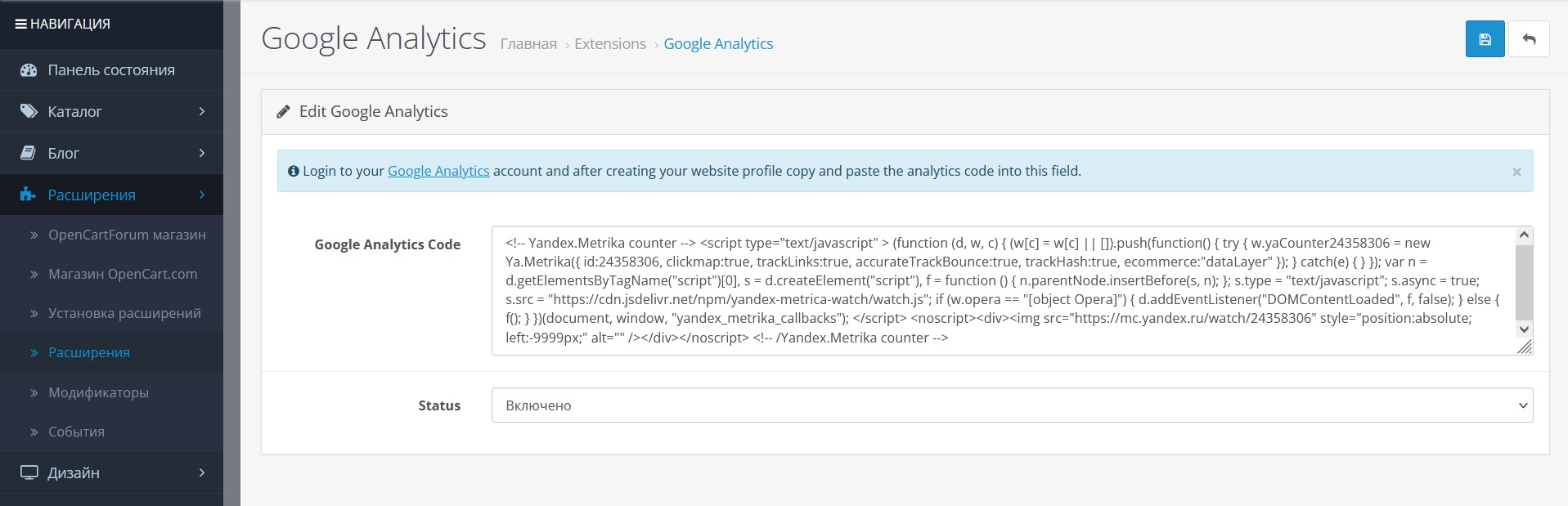
Для проверки, следуйте этим дополнительным шагам: