New for August 2025: Email and subscription confirmation, Admin panel protection, Short links module, Distance-based delivery within the region.
→Best-selling templates and extensions in August 2025: Dream Filter product filter, Strizh: social login, Telegram notifications, Dynamic Color template.
→Best-selling templates and extensions in August 2025: Dream Filter product filter, Strizh: social login, Telegram notifications, Dynamic Color template.
→Updating ocStore to version 3.0.3.9 not only provides bug fixes and system improvements, but also increases the stability of the online store. This guide walks through the step-by-step process of migrating from version 3.0.3.7 so that you can complete it safely and without unnecessary problems.
→The IMCache module solves key caching tasks in OpenCart: it speeds up the store by saving HTML pages and automatically updates the cache when prices, promotions, or product stock change. This allows keeping data up to date without manual clearing and improves the site's performance metrics.
→How to insert a Yandex.Maps widget in OpenCart in the desired layout using IMAnyJsCss?

It’s a fairly common task to embed a widget like Yandex.Maps or social media elements into a specific OpenCart layout. Typically, this requires editing the site’s code, which can be inconvenient and may lead to issues with modifiers and other elements.
However, there is a much simpler way — the IMAnyJsCss module, a straightforward method to add HTML, JS, and CSS.
Let's walk through a simple example of how to display a Yandex.Maps widget on a product page by adding the IMAnyJsCss module to the Product layout.
Step 1. Get the Yandex.Maps widget code.
For example, here is the generated map code for the city of "Tikhvin":
<div style="position:relative;overflow:hidden;"><a href="https://yandex.ru/maps?utm_medium=mapframe&utm_source=maps" style="color:#eee;font-size:12px;position:absolute;top:0px;">Яндекс Карты</a><a href="https://yandex.ru/maps/geo/tikhvin/53149626/?ll=33.664068%2C59.475135&utm_medium=mapframe&utm_source=maps&z=7" style="color:#eee;font-size:12px;position:absolute;top:14px;">Тихвин — Яндекс Карты</a><iframe src="https://yandex.ru/map-widget/v1/?ll=33.664068%2C59.475135&mode=poi&poi%5Bpoint%5D=33.542026%2C59.644153&poi%5Buri%5D=ymapsbm1%3A%2F%2Fgeo%3Fdata%3DCgg1MzE0OTYyNhJF0KDQvtGB0YHQuNGPLCDQm9C10L3QuNC90LPRgNCw0LTRgdC60LDRjyDQvtCx0LvQsNGB0YLRjCwg0KLQuNGF0LLQuNC9IgoNHSsGQhWtk25C&z=7" width="100%" height="400" frameborder="0" allowfullscreen="true" style="position:relative;"></iframe></div>
Step 2. Install the IMAnyJsCss module and add it to the layout.
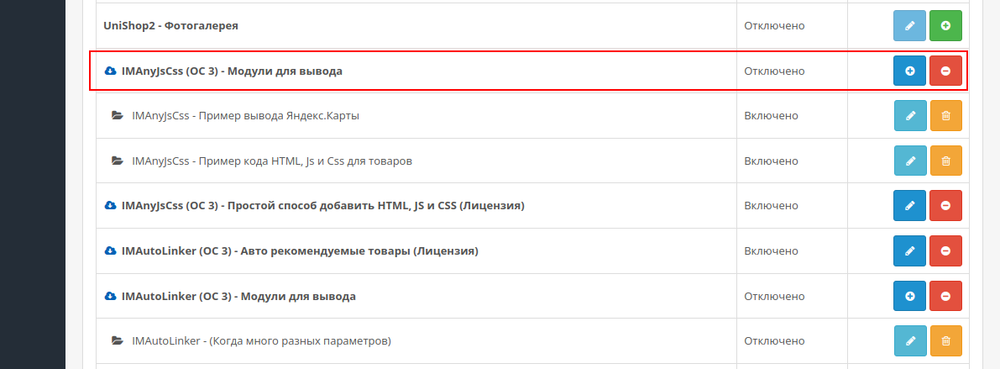
Step 3. Paste the Yandex.Maps code into the HTML Code field.
If other fields are unnecessary, they can be disabled.
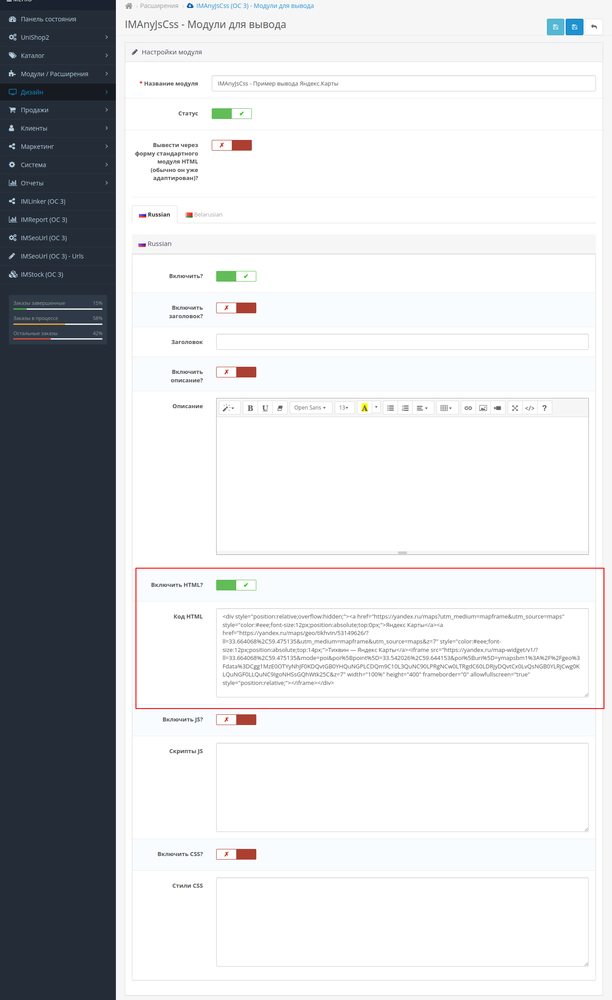
Step 4. Open the Product layout.
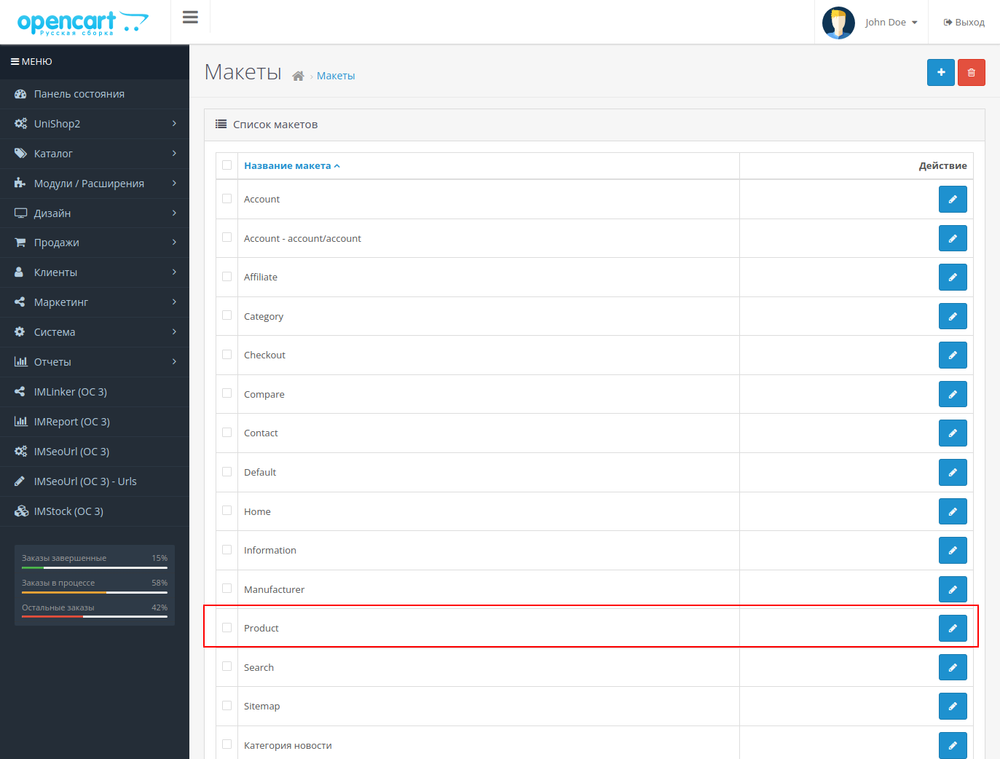
Step 5. Add the IMAnyJsCss module to the layout.
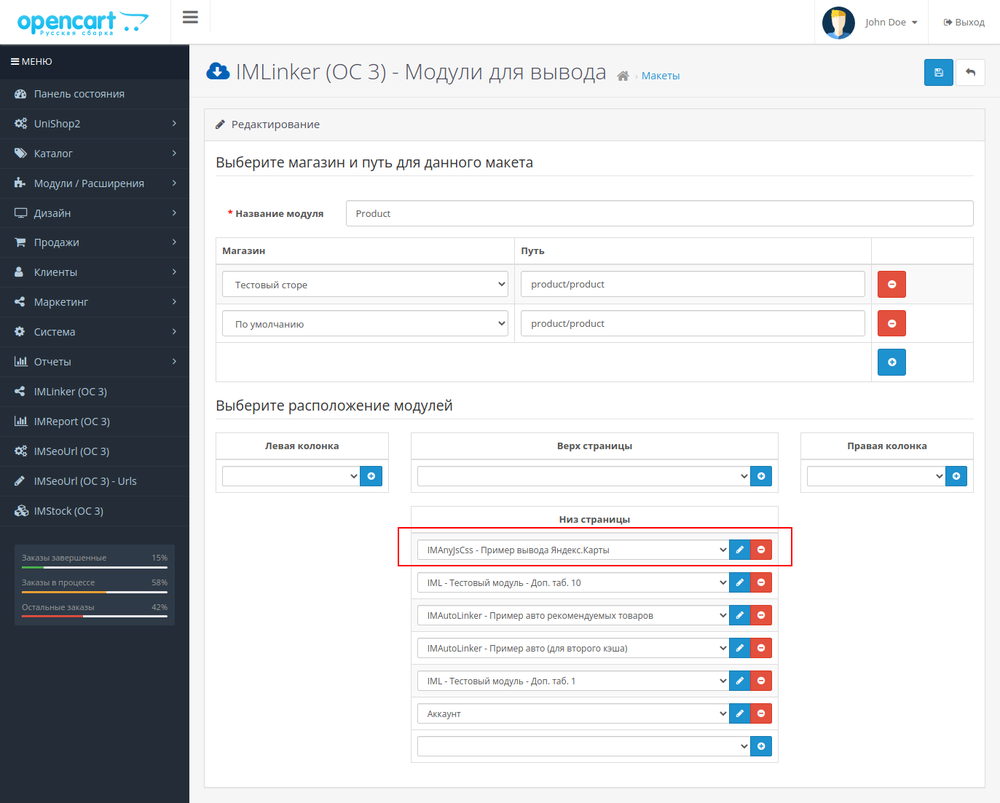
Now, open any product page. The example below uses the UniShop2 theme.
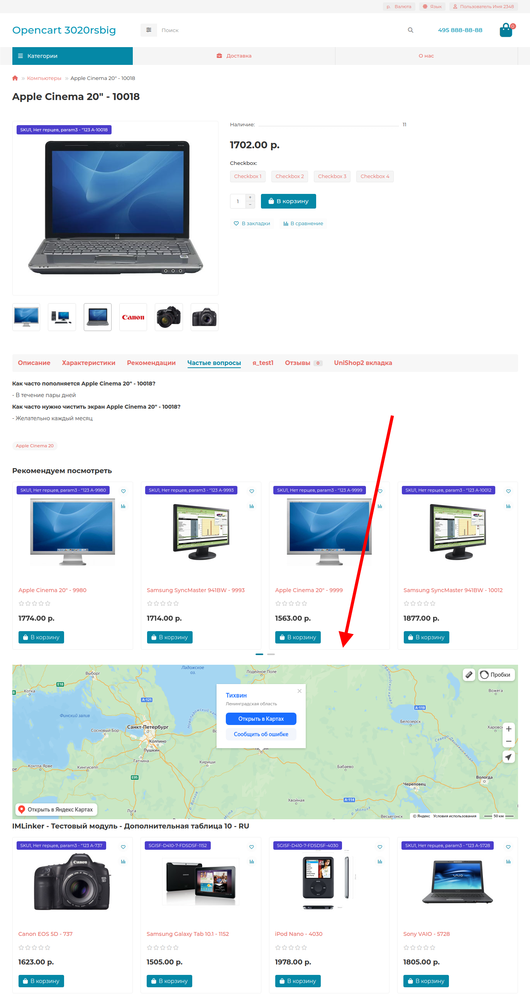
As you can see, embedding a widget with the IMAnyJsCss module is very easy and can be done in just a few minutes.
Additionally, the module offers other features like displaying a title, description, separate JS scripts, custom CSS styles, and multilingual support.















