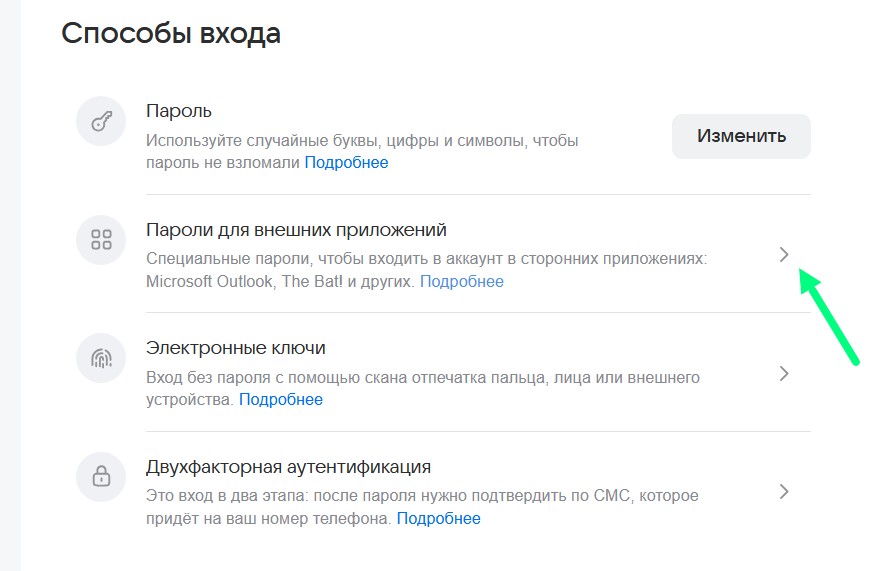надо срочно сюда
что-нибудь добавить
Новинки за декабрь 2025 года: 404 страница и лог ее посещений, Новогодний персонаж, SEO FAQ с поддержкой JSON-LD и Microdata, Коммерческое предложение в PDF.
Каждый месяц мы выкладываем рейтинг продаж и новых товаров, но сегодня захотелось немного разнообразить их и выпустить какие-то другие рейтинги, менее серьезные.

Отправка писем — важный элемент функциональности интернет-магазина. Сюда входят уведомления о заказах, сообщения для восстановления паролей, оповещения о смене статусов заказ и прочие письма. Без корректной настройки почты ваш магазин может столкнуться с проблемами отправки писем, что негативно скажется на работе магазина, пропущенных заказах и общей репутации. В этой статье мы рассмотрим, как подключить почту в OpenCart, чтобы обеспечить стабильную отправку писем покупателям и администрации.
В OpenCart есть два основных способа отправки писем:
Настройка почты через Mail
Mail.Этот способ работает быстро, но может иметь ограничения на отправку писем со стороны хостинга и очень часто такие письма будут попадать в спам.
Настройка почты через SMTP
SMTP — это предпочтительный метод, поскольку он обеспечивает лучшую доставляемость и защиту писем.
Шаги по настройке SMTP:
SMTP
ssl://smtp.gmail.com для Google, ssl://smtp.yandex.ru для Яндекс, ssl://smtp.mail.ru для Mail).yourmail@yandex.ru)465.5 или 10.Особенности подключения почты на Яндекс
Для Яндекс нужно использовать не ваш пароль от почты, а специально созданный пароль приложения. Это нужно сделать по адресу Пароли приложений, пароль Яндекс сгенерирует сам, вам нужно будет только указать произвольное название, к примеру "почта для магазина".
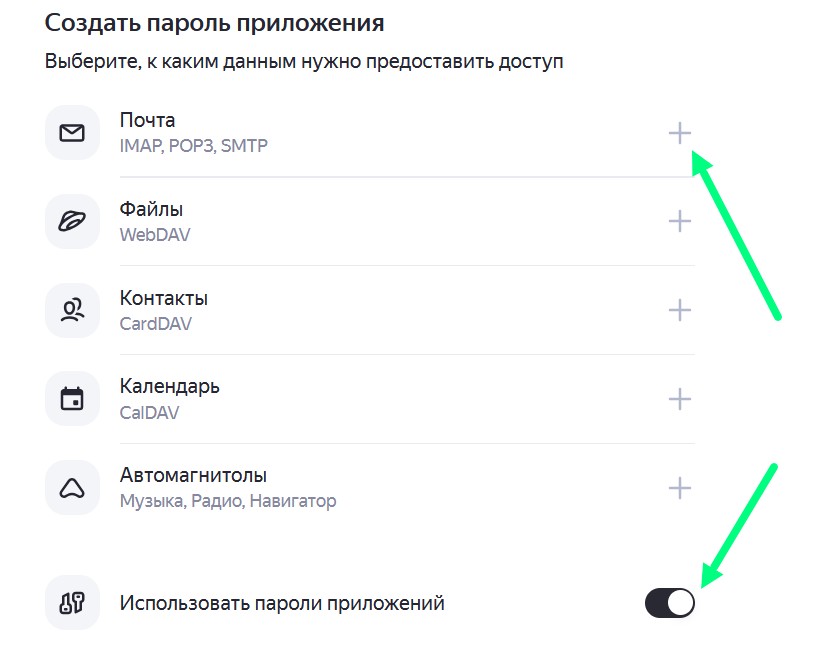
Также нужно включить настройку в Яндексе: Почта > Все настройки > Почтовые программы, галочка у Пароли приложений и OAuth-токены
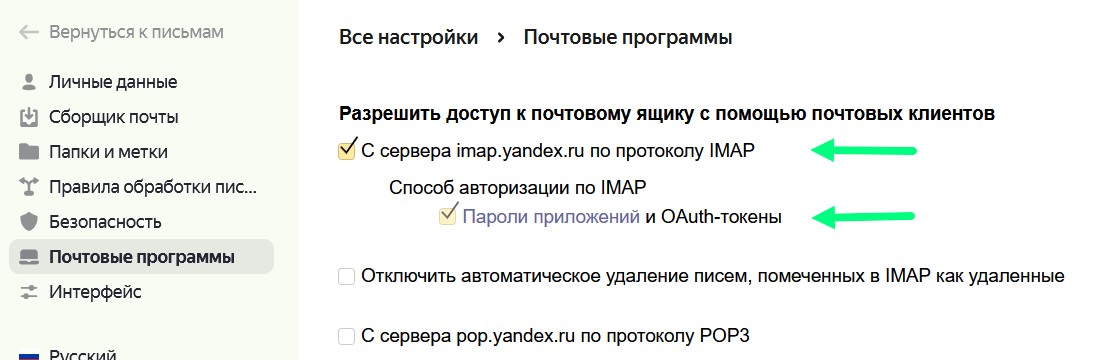
Особенности подключения почты на Mail.ru
Для mail.ru также гужно выпустить специальный пароль для приложений, для этого: Безопасность > Пароли для внешних приложений. Пароль mail.ru сгенерирует сам, вам нужно будет только указать произвольное название, к примеру "Почта для сайта".