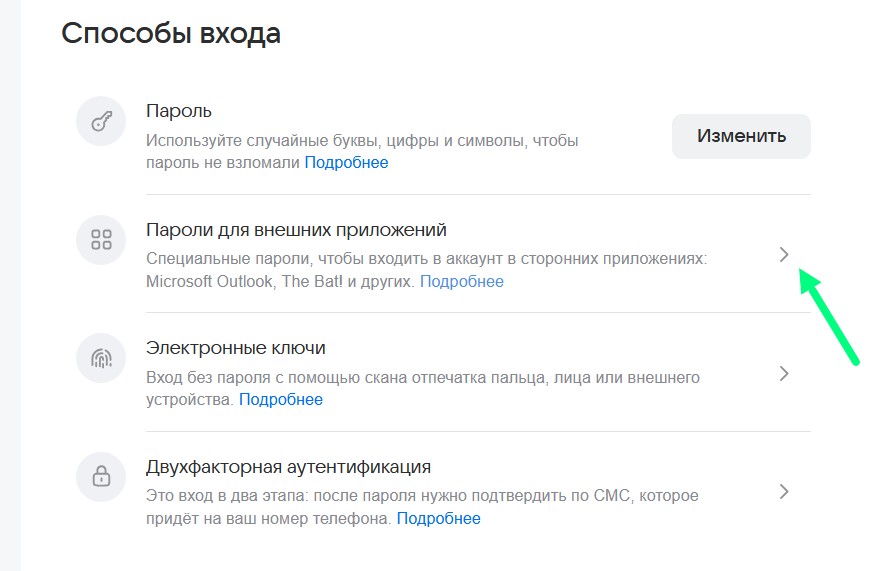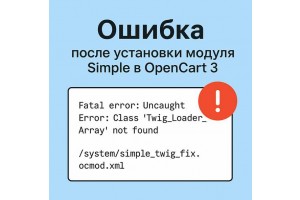The Simple module is one of the most popular modules for simplifying checkout and registration in OpenCart 3. However, after its installation, a critical error may occur related to an outdated modification of the Twig template engine.
→Best-selling templates and extensions in June 2025: cookie notice, Yandex.Goods in search, sitemap.
→New in June 2025: Personal Data and Cookie Information, MAX Notifications, Simple Shortcodes
→Personal Data and OpenCart Online Store in 2025. What You Need to Know and Do to Sleep Peacefully.
→Most popular templates and extensions in May 2025: Cookie Notification, ChatGPT, Online Chat.
→Mail setup in OpenCart

In this article, we will look at how to set up mail in OpenCart to ensure stable email delivery to customers and the administration.
Sending emails is an important element of an online store's functionality. This includes order notifications, password recovery messages, status change alerts, and other emails. Without proper mail configuration, your store may face email delivery issues, leading to missed orders and harming the store's overall reputation. In this article, we will look at how to set up mail in OpenCart to ensure stable email delivery to customers and the administration.
There are two main ways to send emails in OpenCart:
- Mail (PHP mail) — the standard way of sending messages using PHP’s built-in capabilities.
- SMTP — a more reliable and secure method that uses external SMTP servers.
Setting up mail via Mail
- Go to the OpenCart admin panel.
- Open the System > Settings section.
- Select the desired store and click Edit.
- Go to the Mail tab.
-
Make sure the Mail Protocol field is set to
Mail. - Save the changes.
This method works quickly but may have limitations imposed by the hosting provider, and such emails often end up in spam.
Setting up mail via SMTP
SMTP is the preferred method as it ensures better email deliverability and security.
Steps to set up SMTP:
- Go to the OpenCart admin panel.
- Open the System > Settings section.
- Select the desired store and click Edit.
- Go to the Mail tab.
-
Ensure the Mail Protocol field is set to
SMTP-
SMTP Host: specify the SMTP server (e.g.,
ssl://smtp.gmail.comfor Google,ssl://smtp.yandex.rufor Yandex,ssl://smtp.mail.rufor Mail.ru). -
SMTP Username: enter the full email address (e.g.,
yourmail@yandex.ru). - SMTP Password: enter the email account password (see notes below about password specifics).
-
SMTP Port: use
465. -
SMTP Timeout: use
5or10.
-
SMTP Host: specify the SMTP server (e.g.,
- Save the changes.
Features of connecting mail on Yandex
For Yandex, you need to use an application-specific password instead of your regular email password. This can be done at App Passwords. Yandex will generate the password, and you will only need to provide a custom name, such as "mail for the store."
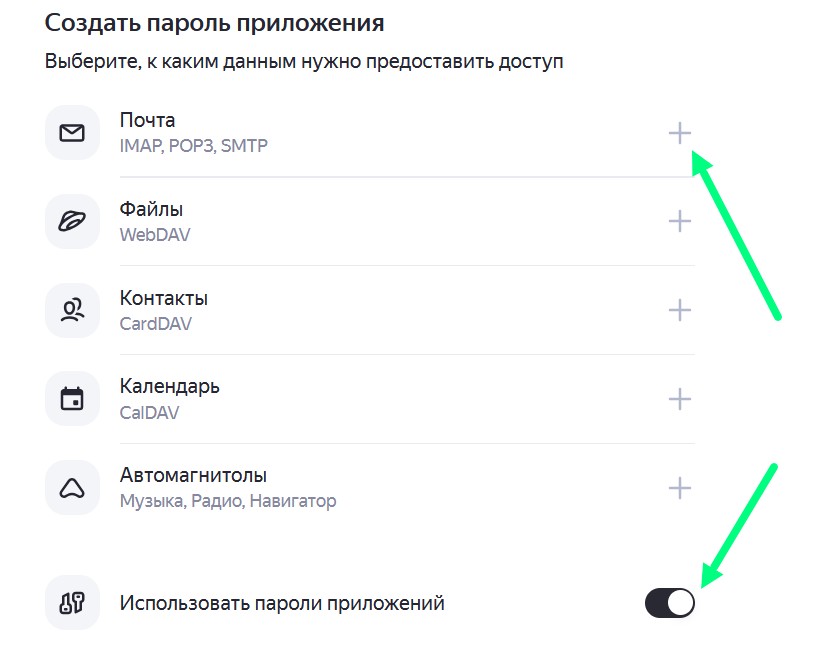
You also need to enable the following setting in Yandex: Mail > All settings > Mail programs, check the box next to App passwords and OAuth tokens.
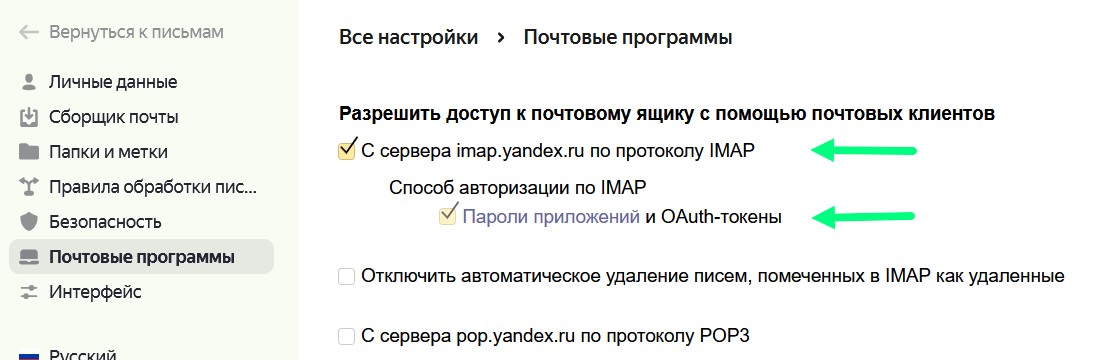
Features of connecting mail on Mail.ru
For Mail.ru, you also need to generate a special password for external applications. To do this, go to Security > Passwords for external applications. Mail.ru will generate the password, and you will only need to provide a custom name, such as "Mail for the site."