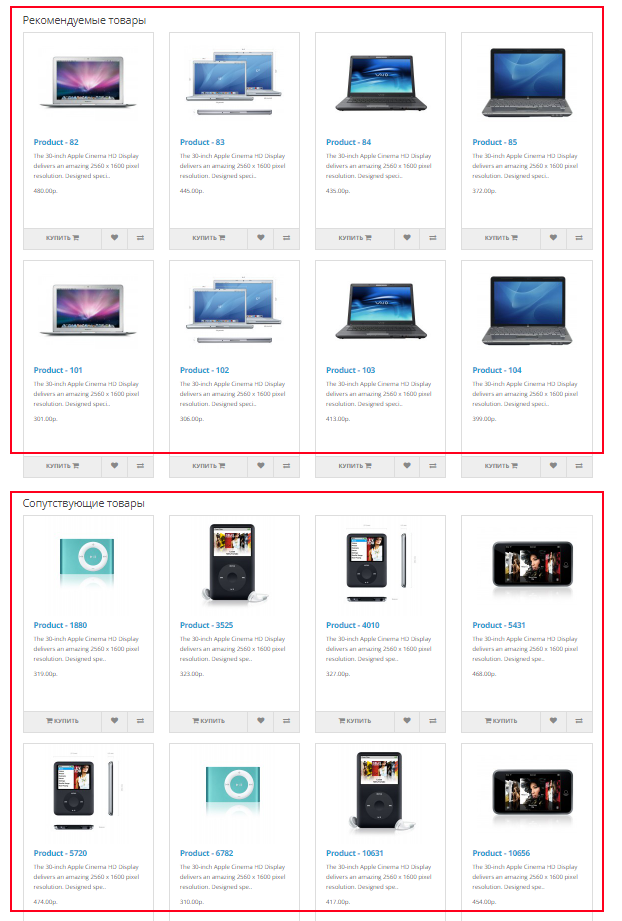надо срочно сюда
что-нибудь добавить
Каждый месяц мы выкладываем рейтинг продаж и новых товаров, но сегодня захотелось немного разнообразить их и выпустить какие-то другие рейтинги, менее серьезные.
Магазинам на OpenCart важно заранее подготовиться: научиться корректно рассчитывать и отображать НДС в заказе, а также передавать налоговые данные в платёжные системы (эквайринг).
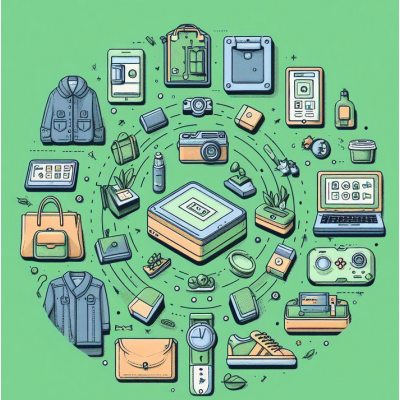
В большинстве интернет-магазинов существует две стандартных задачи, решение которых позволяет повысить средний чек и с большей вероятностью удовлетворить потребности пользователей:
1. Дать возможность пользователю посмотреть аналоги текущего товара.
2. Предоставить удобную возможность пользователю купить сопутствующий товар.
И эти задачи можно решить с помощью модуля IMLinker.
Для этого рассмотрим гипотетический пример. Допустим, существует интернет-магазин «Крутая техника», который, как не сложно догадаться, торгует техникой. И у него возникла следующая задача: «Сделать так, чтобы в карточке товара с ноутбуком отображались аналогичные товары, а так же mp3-плееры в качестве сопутствующих товаров». Уточню, что в случае с mp3-плеерами логика следующая: ноутбуками нередко пользуются те люди, которые часто топают своими ножками и занимаются делами в разных местах. Соответственно, у них также может возникать необходимость в mp3-плеерах, чтобы их ничего не отвлекало.
Представили? Теперь будем решать задачу.
Первым делом, сделаем так, чтобы у пользователей была возможность посмотреть аналоги текущего товара.
Для этого заполним стандартную таблицу рекомендуемых с помощью метода «Кольца товаров» (множественная кольцевая перелинковка) в модуле IMLinker.
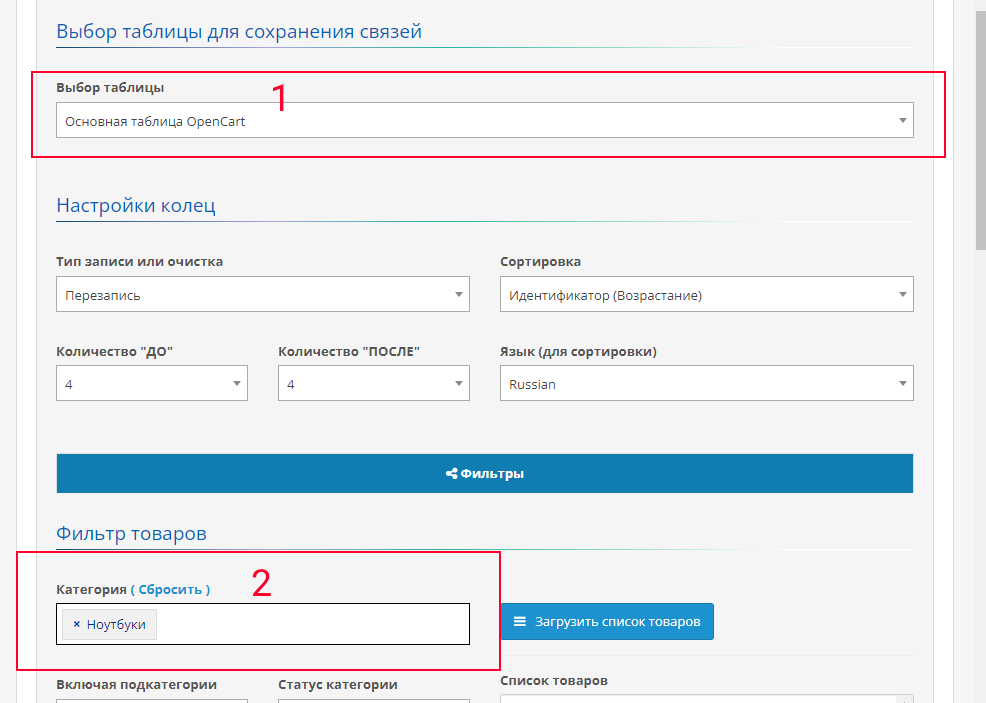
1. Открыли модуль IMLinker и вкладку «Кольца товаров»
2. Выбрали «Основную таблицу»
3. Указали в категориях «Ноутбуки»
4. Нажали кнопку «Генерировать!»
5. Профит!
Примечание: Вы также можете дополнить фильтры и настройки по своему усмотрению, в примере продемонстрирован лишь принцип.
Теперь, сделаем так, чтобы счастливые потенциальные обладатели ноутбуков также могли сразу купить mp3-плееры.
Первым делом, необходимо добавить модуль вывода. Создаём с помощью «IMLinker – Модули для вывода»

Далее необходимо заполнить настройки:
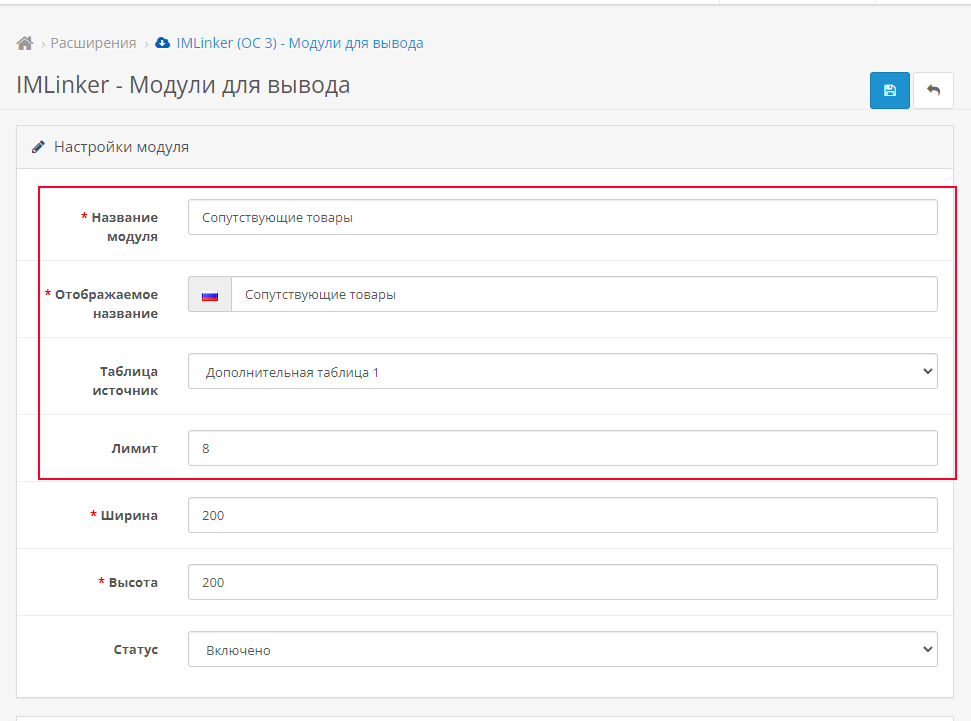
Устанавливаем название, отображение «Сопутствующие товары» и лимит (8, к примеру), а также таблицу источник. В данном примере это будет Дополнительная таблица 1.
В Дизайне для макета «Товар» добавляем созданный модуль.
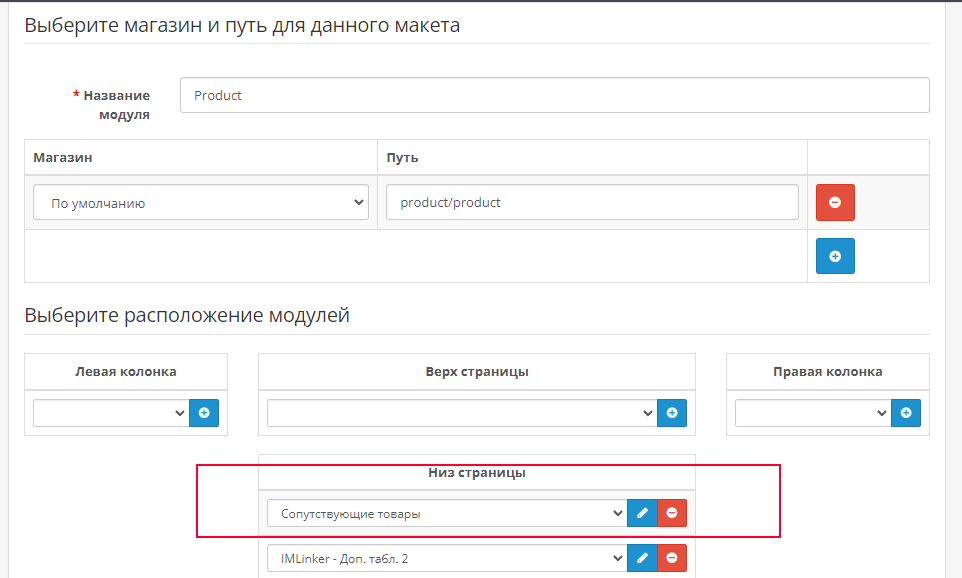
Теперь, осталось заполнить товары. Открываем вкладку «Группа-Группа» модуля IMLinker и устанавливаем перелинковку. В общих настройках выбираем «Дополнительная таблица 1», а так же Тип действия «<<< | Добавить товары Группы Б в Группу А с учётом настроек».
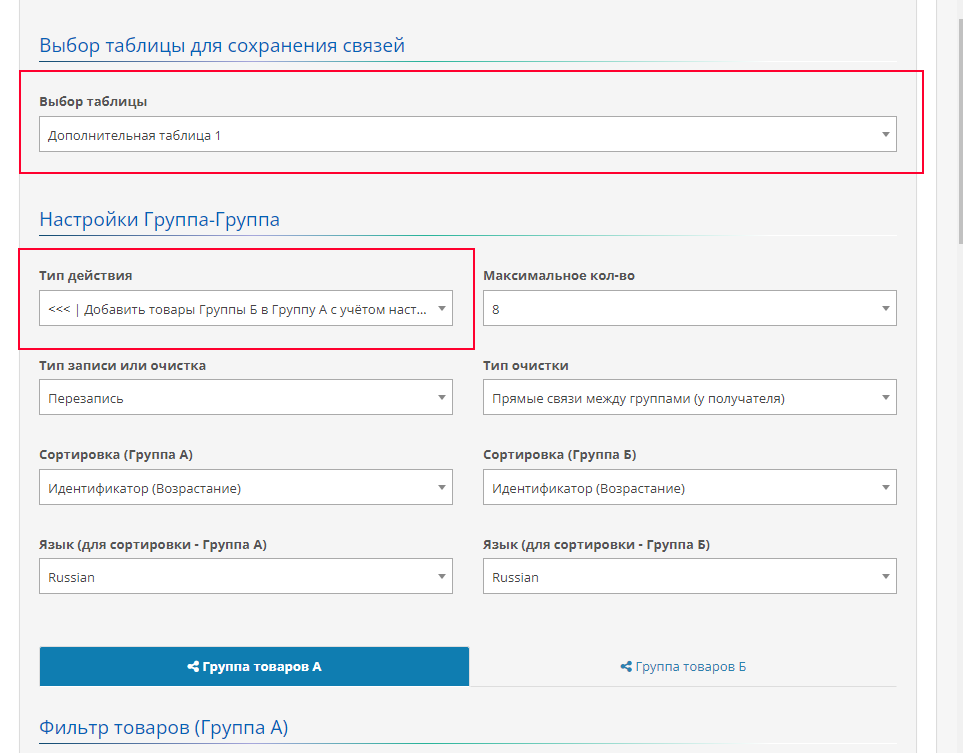
Затем в Группе А выбираем категорию «Ноутбуки» (картинка ниже)
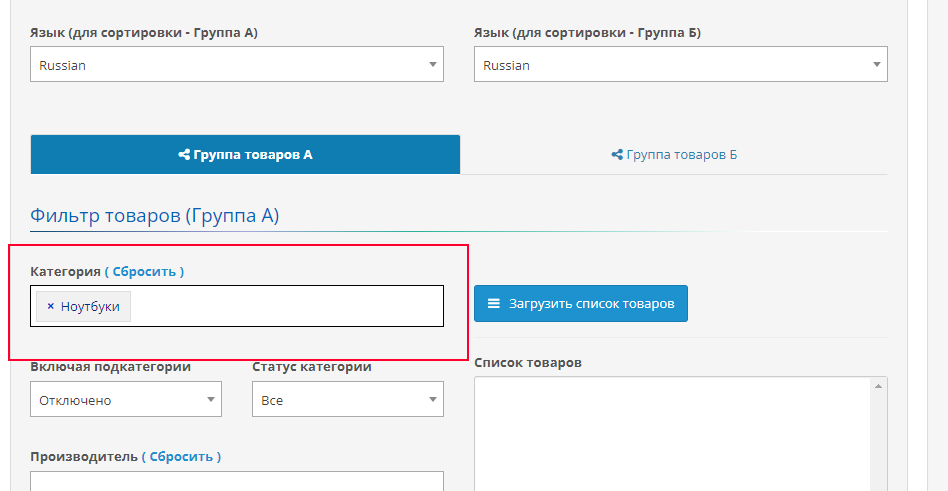
А в Группе Б категорию «mp3-плееры» (картинка ниже).
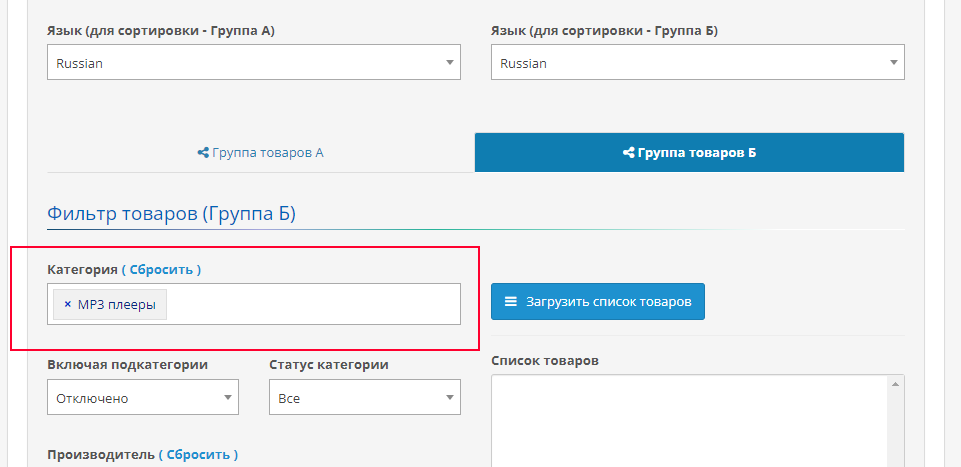
И нажимаем кнопку «Генерировать!»
Примечание: Вы также можете дополнить фильтры и настройки по своему усмотрению, в примере продемонстрирован лишь принцип.
Теперь открываем карточку с ноутбуком и радуемся удобной перелинковке!